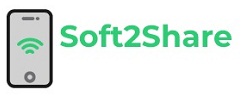Yes you heard it right you can track your Email, and know whether it is delivered by the recipient or read by the recipient.
Google mail is the most popular Application that is used by many for sending mails and connecting with tons of people. You can track your emails with the help of Google Analytics, Google Analytics is a Web Analysis service by Google which tracks and reports Website traffic. Google Analytics is integrated with Ad words and lot of other features. It is mostly used by E-commerce reporting to track sales activity and performance.
If you want to know whether the mail has been read you can use the tracking app. Bananatag tracks the sent emails which is browser based app. Yestag is an add-on that is used with Chrome that can be used to track the geo-locations and the read option is also available to the user.
And the other app is Google Analytics which tracks the mails with the help of Google Apps Script before we send it. The Google Analytics tracking image is sent with the message body and when the recipient opens the email, the image gets downloaded automatically and the tracking code is logged. And then you can instantly view the activity in real time. Read a good example.
Note:
The method will not work if the recipient has disabled image downloading. But Gmail auto downloads the images so there is chances for the event being tracked.
Step to Track Email with Google Analytics.
- Get to your Gmail login and compose your mail, but do not send it
- Save the Gmail message to the Gmail’s draft, now we need to enable the tracking script.
- Visit the Gmail-tracking Script and make a new copy of the Document.
- After that initialize option from the Track Emails menu which is on the right side of the Spread Sheet.
- Now Authorize the Tracking Script.(If Authorization Asked please give it the Authorization to Run)
- When Clear, send your Email from clicking the Track Emails. And Select the message which was composed earlier that you wanted to send.
- Select the message from the drop-down and put your Google Analytics ID.
- Press Send and hurray the message has been sent with the tracker.
- Now you can track it with the event log in Google analytics, and know when the mail was read or, when the mail was delivered.
About Author: Kamlesh Nishad is a Blogger and Web Developer. He blogs at Techmanch.com. He is also running a web development agency named – Digital Web Weaver