MS Outlook is a desktop email client that uses Personal Storage Table (PST) files to store all its emails, contacts, calendars, tasks, journals, and notes. No matter how advantageous these PST files are over other file formats such as MBOX, it has its own demerit. PST files are highly prone to corruption. The reasons are many but instead of leaning towards them, we will focus on the more important topic – The Solution.
So read the article thoroughly and solve your “cannot repair Outlook PST files” problem with ease.
Solution 1: Using the Repair Utility Included with Microsoft Outlook
The first and foremost method to look for as soon as the PST files are damaged or become inaccessible is using ScanPST.exe. For those who have already implemented this technique but didn’t get the required results, you can directly opt for the Advanced repair tool in the 2nd Solution.
Here are the steps to repair Outlook PST files with ScanPST:
- Go to the installation directory of your Outlook email client.
- For Outlook 2016 – C:\Program Files(x86)\Microsoft Office\root\office16\
- Double-click on Scanpst.exe to run the native Repair Tool
- Use the Browse button to add the damaged PST file
- Click on the Start button to repair the PST file.
- If it’s within the grasp of this basic Repair tool, it will recover Outlook data easily. If the corruption is severe, this solution will fail.
An important thing to note here is that this Inbox repair tool needs to be run multiple times to completely repair the PST file. However, if it results in an error on all occasions, then opt for the next solution.
Also Read: Cannot Read From the Source File Or Disk While Copying PST File Error Resolved
Solution 2: Using Advanced Repair Tool for Easy Recovery
The Inbox Repair tool is a basic utility that is unable to handle severe corruption and hence, fails on most occasions. Thus, people end up with the problem “Can’t Repair Outlook PST File”. If you are also one of them, use Advanced PST Repair Tool.
This utility has powerful algorithms that can easily repair Outlook PST files irrespective of the level of corruption. Be it low-level corruption, your average corruption, or high corruption, the tool is smart enough to scan and restore the complete Outlook data easily.
Here’s how the tool can repair Outlook PST files:
1. Start DataHelp PST Repair Wizard and click on the Add File button.
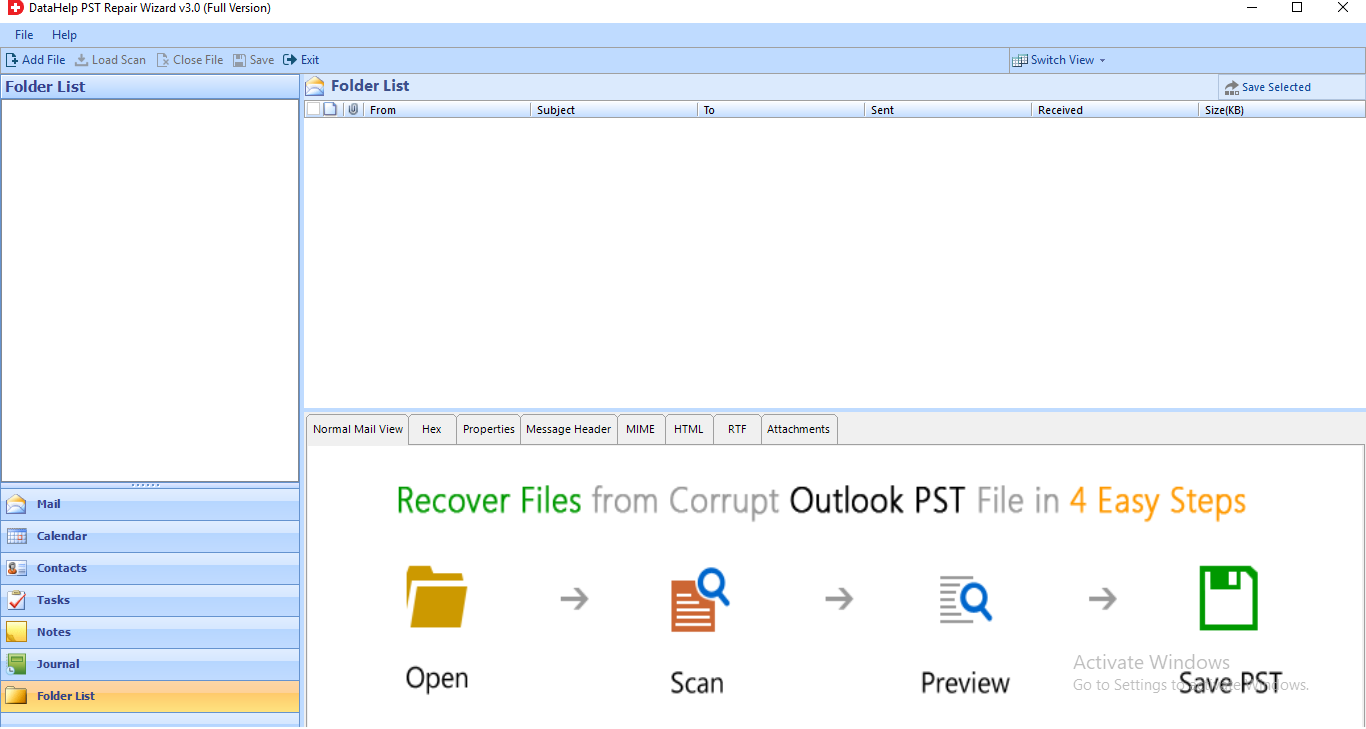
2. Add the PST file in question here with the “…” button.
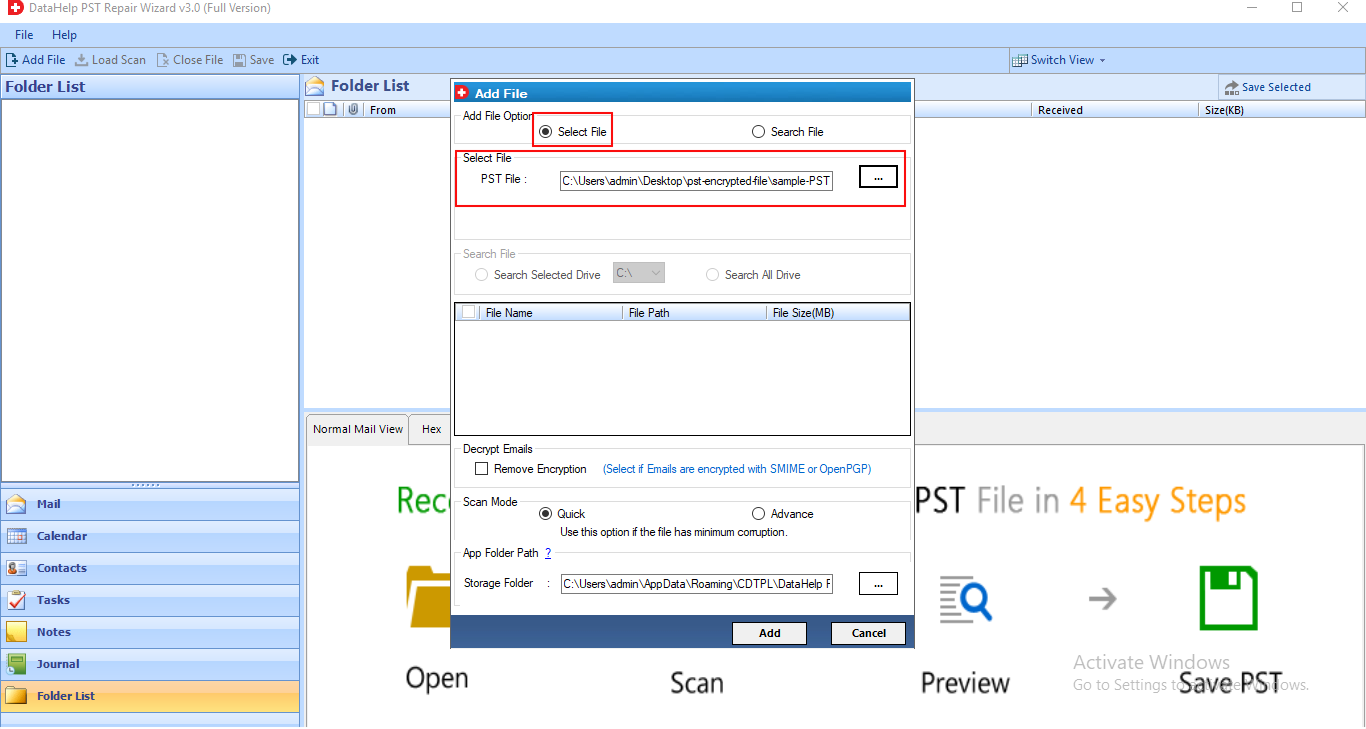
3. Choose Advance Scan mode to thoroughly scan the added PST files.
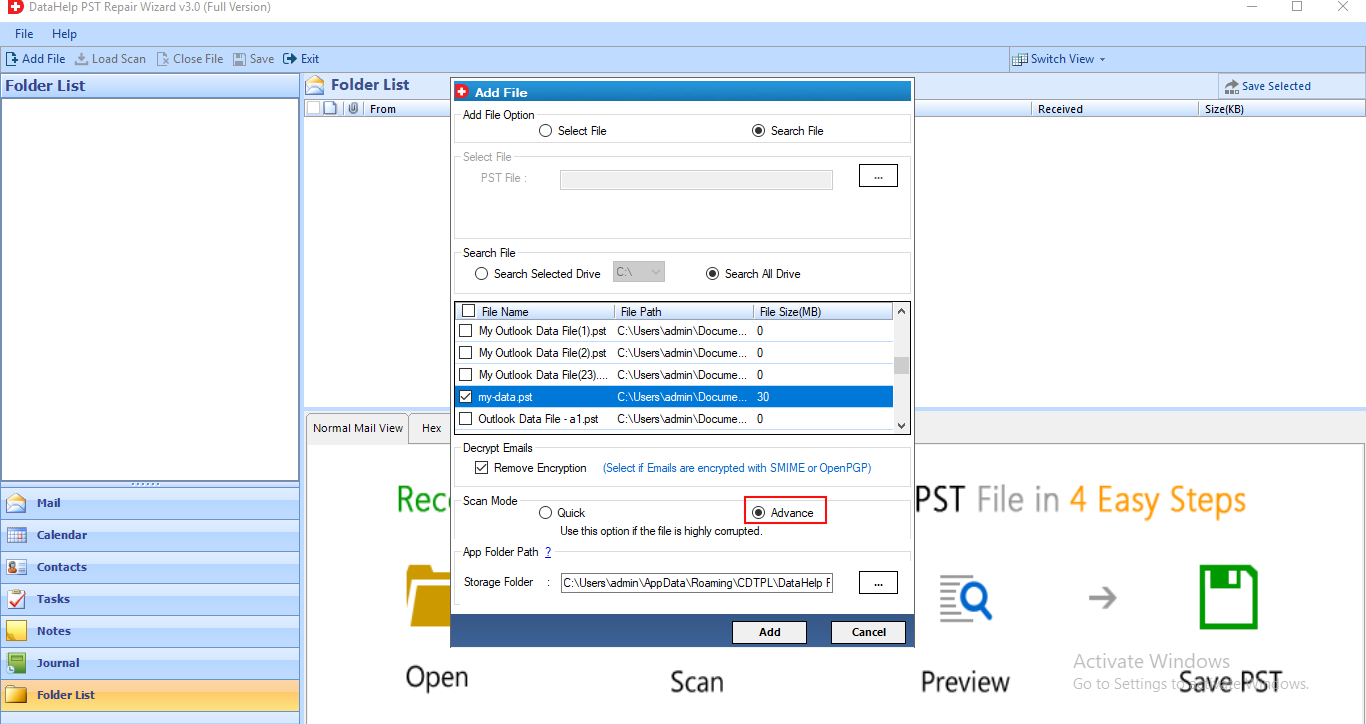
4. The tool will scan and display all the emails, contacts, calendars, tasks, notes, and journals on its interface. Click on the Save button on top.
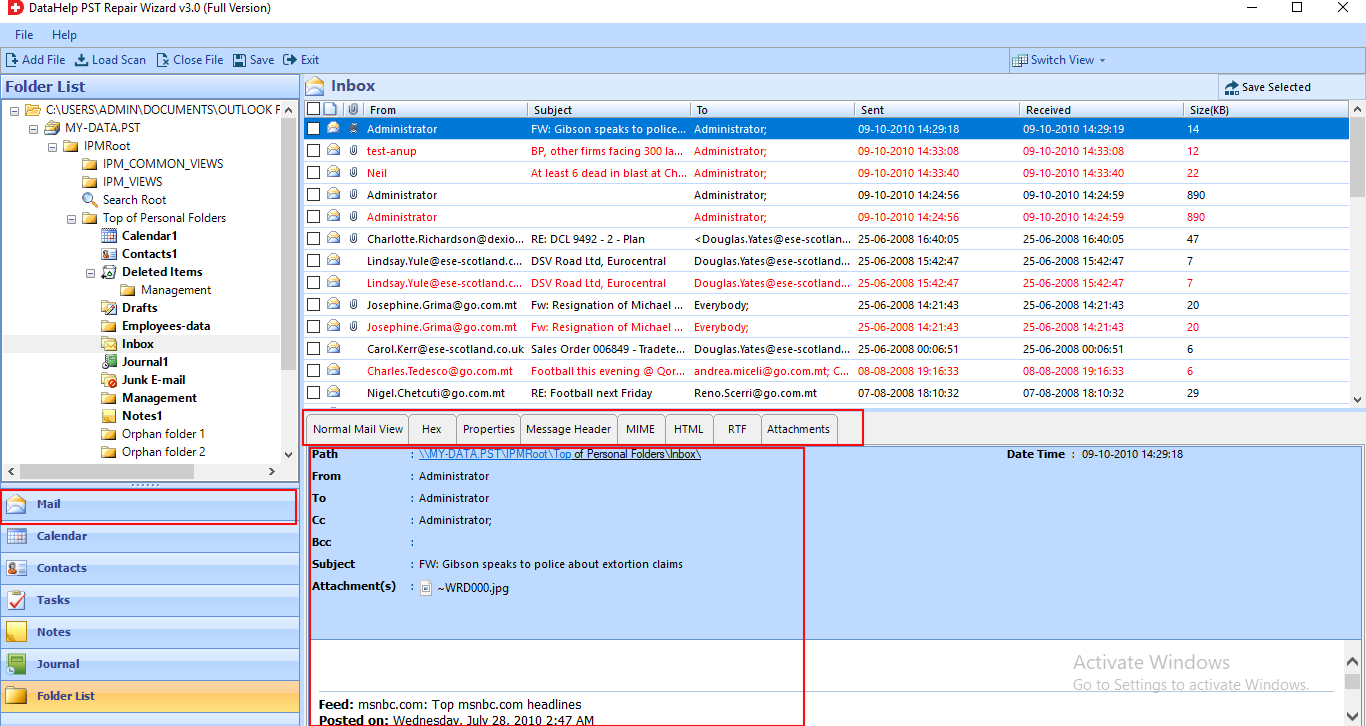
5. Choose PST as your Export format. Click on Advance Settings button.
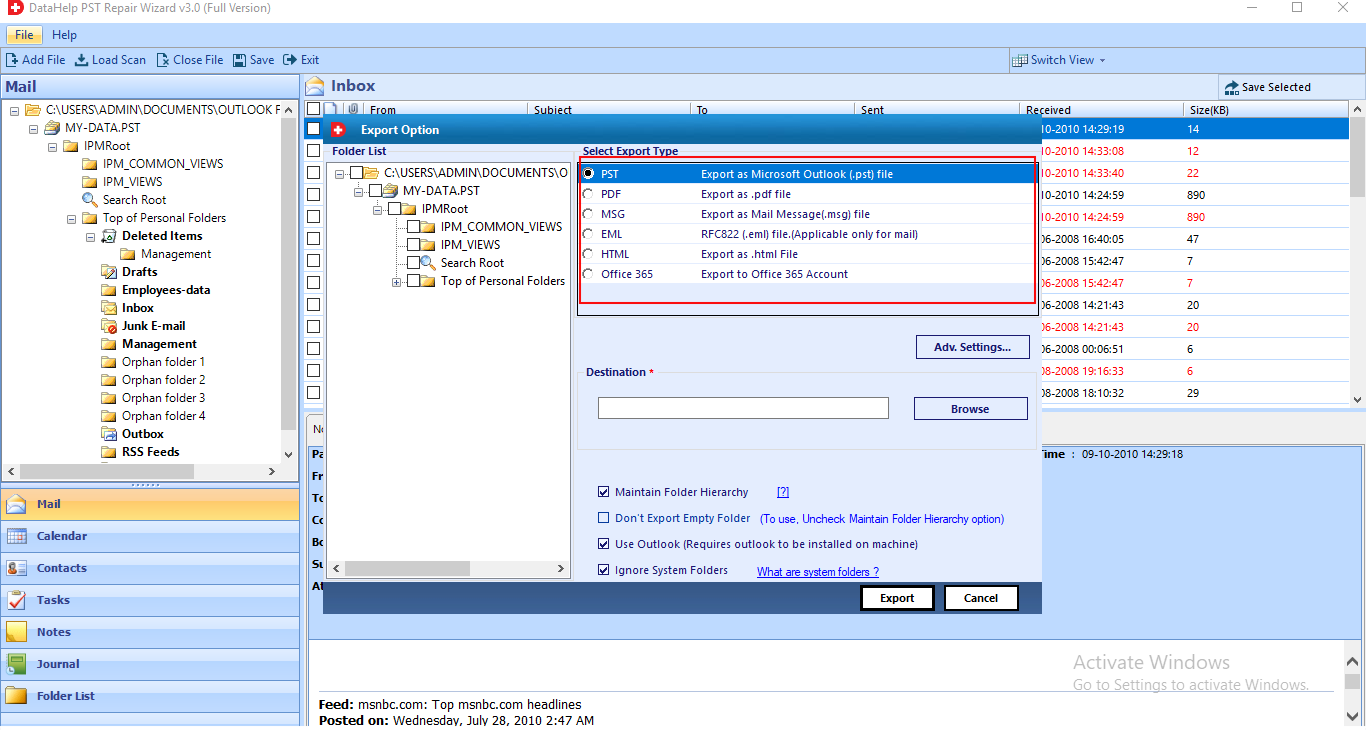
6. Select the relevant Advance settings option to customize the whole process as per your liking.
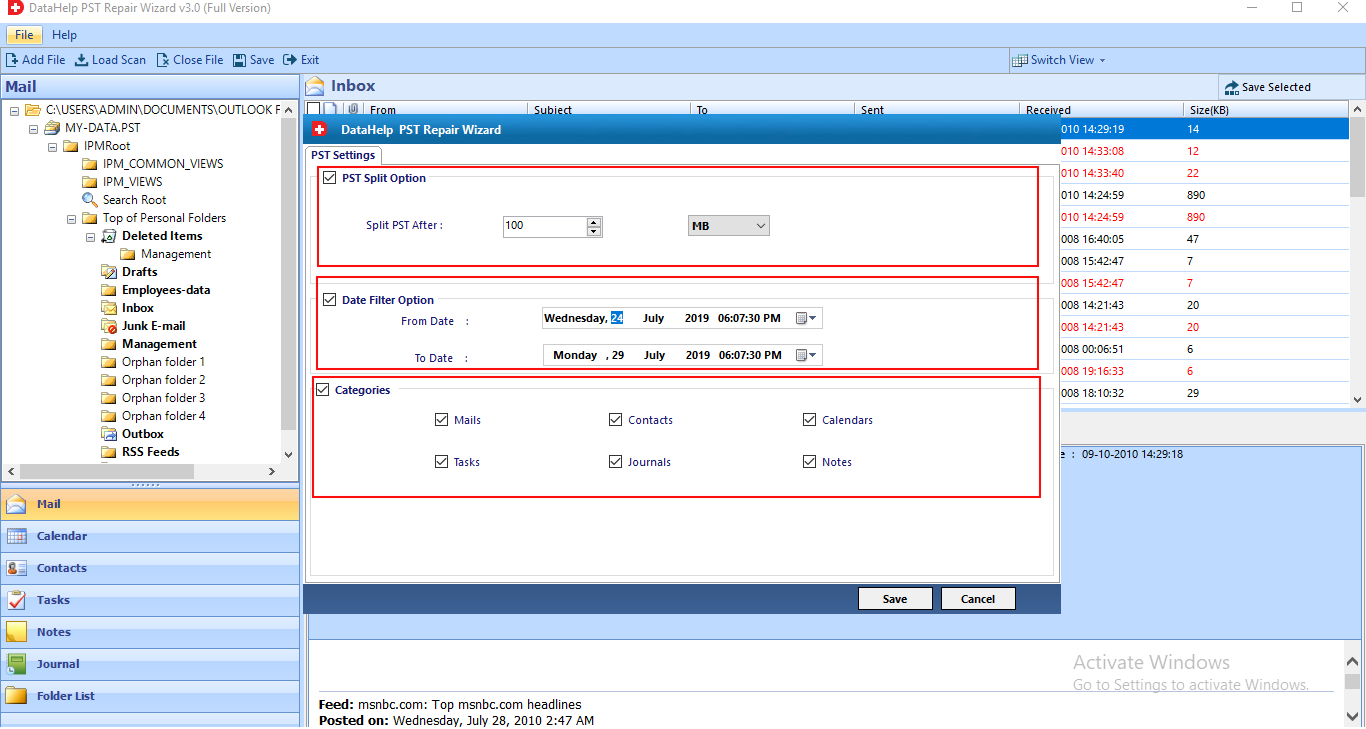
7. Set the location to save the repaired Outlook PST file.
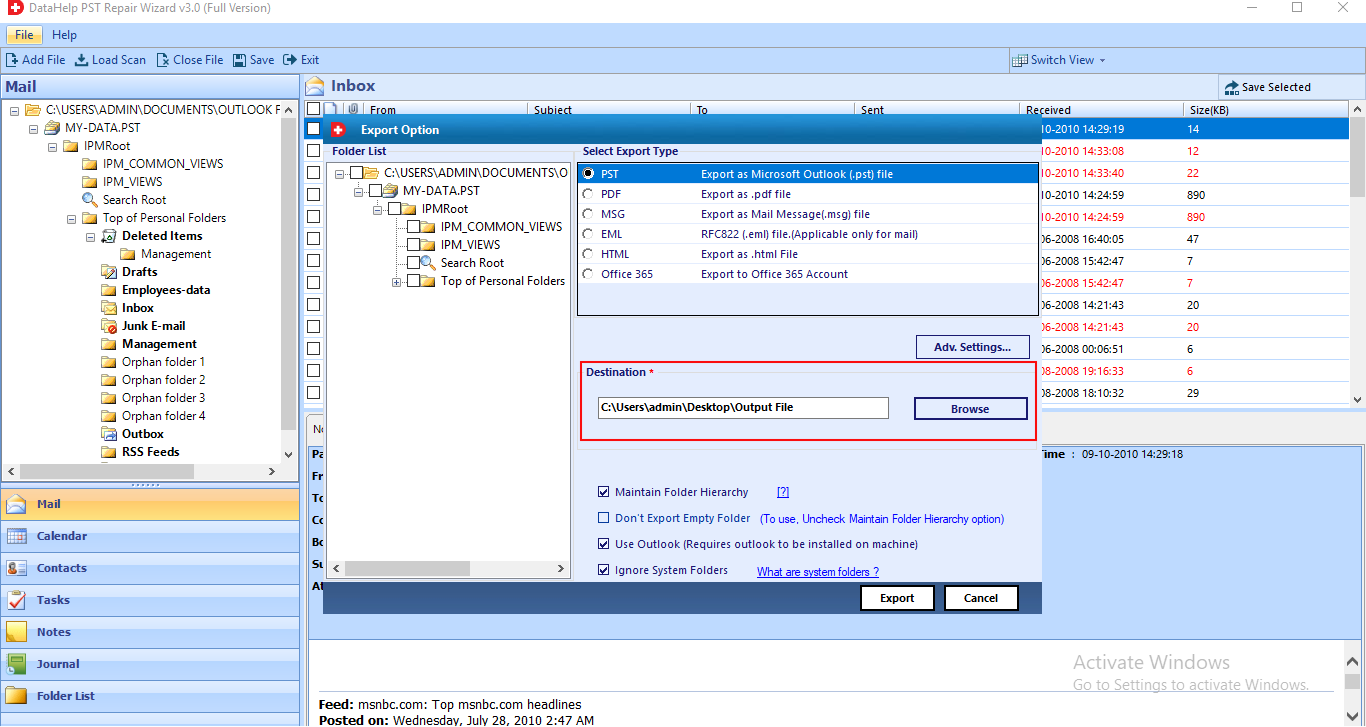
8. Set other options as per requirements and click on the Export button.
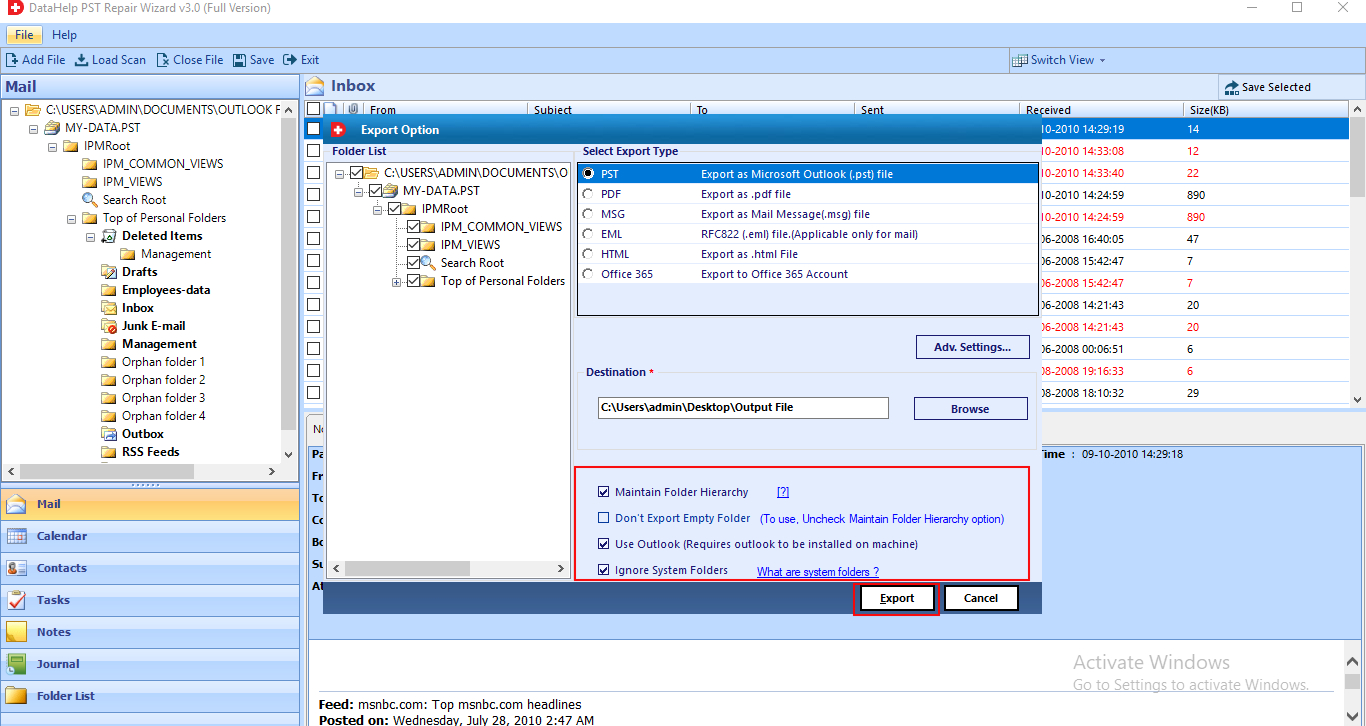
Now, all the added PST files will be successfully repaired into healthy PST files. You can open them in Outlook and view all your emails and other data items with original formatting.
Conclusion
In this article, you learned how you can easily repair Outlook data files irrespective of the corruption level. Even if the Inbox Repair Tool of Microsoft cannot repair Outlook PST files, you can still use the Advanced Repair Utility to perform the task efficiently. It can also recover deleted outlook emails easily from the PST files. Thus, acting as an all-rounder when it comes to recovery and repair of Outlook PST file.
