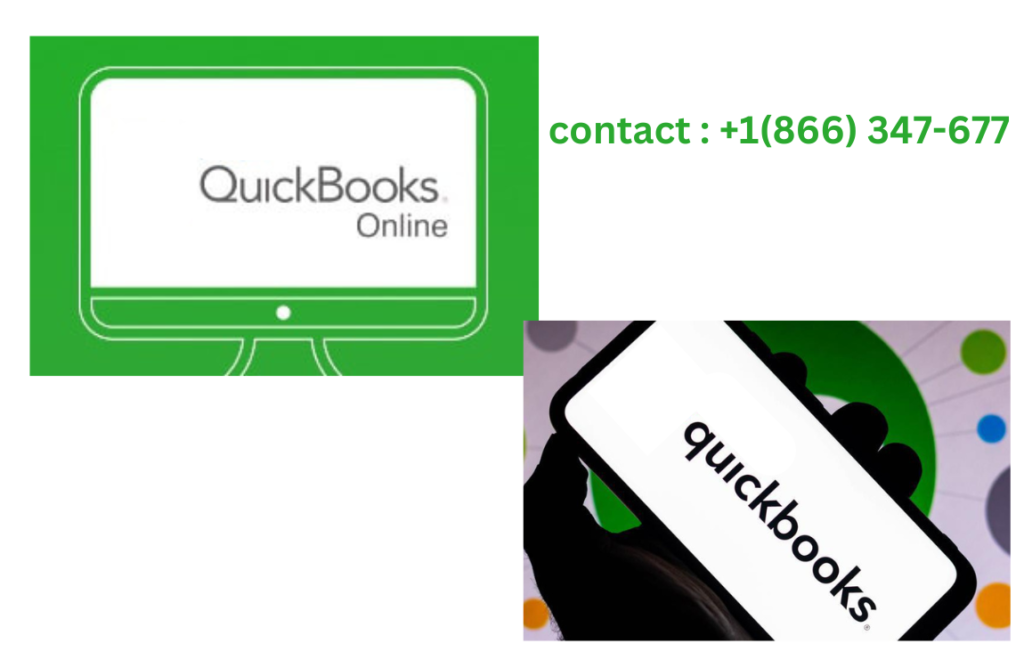If you’re a small business owner or entrepreneur, managing your finances is likely one of your top priorities. But, without the right tools, accounting can be overwhelming. Enter QuickBooks 2025—a powerful yet user-friendly accounting software that’s designed to make your financial management tasks easier and more efficient. Whether you’re just starting out or looking to upgrade your existing system, it offers a range of features that can help streamline your accounting processes, reduce errors, and save you time.
In this beginner’s guide, we’ll walk you through the essential features of QuickBooks 2025, how to set it up, and tips to help you get the most out of the software. By the end, you’ll feel confident navigating QuickBooks 2025 and leveraging it to enhance your business operations.
What Is QuickBooks 2025?
QuickBooks 2025 is an updated version of Intuit’s renowned accounting software, designed to help businesses of all sizes manage their finances. From basic invoicing and expense tracking to complex reporting and tax preparation, QuickBooks offers a comprehensive suite of tools that simplify the financial aspects of running a business. What sets QuickBooks 2025 apart is its focus on ease of use, automation, and integration with other business tools, making it an excellent choice for both beginners and seasoned business owners alike.
QuickBooks 2025 is available in various editions, including QuickBooks Online, QuickBooks Desktop, and QuickBooks Self-Employed, each tailored to meet the needs of different types of businesses. In this guide, we’ll focus primarily on QuickBooks Online 2025, as it’s the most accessible and flexible version for many small business owners.
Getting Started: Setting Up QuickBooks 2025
The first step to using QuickBooks 2025 is setting up your account. Thankfully, QuickBooks has designed an intuitive onboarding process to guide you through the setup with ease.
Step 1: Create Your QuickBooks Account
- Sign up for QuickBooks 2025 by visiting the official website. You can choose a subscription plan based on the size of your business and the features you need.
- Set up your company profile: Enter your business name, industry, and contact details. This helps QuickBooks personalize your dashboard and provides industry-specific tools to better suit your needs.
Step 2: Customize Your Preferences
Once your account is set up, you can begin tailoring QuickBooks to fit your business. Customize key elements like:
- Currency: Select your local currency if you do business internationally.
- Payment Terms: Set your default payment terms (e.g., Net 30, due on receipt) to reflect your invoicing preferences.
- Tax Settings: Enter your tax details so QuickBooks can calculate sales tax automatically for each transaction.
Step 3: Connect Your Bank Account
QuickBooks 2025 allows you to sync your bank accounts and credit cards directly to the software. This means that your transactions will automatically download and categorize, making bookkeeping a breeze.
To link your bank accounts:
- Navigate to the Banking tab in QuickBooks.
- Select Add Account and follow the prompts to connect your bank or credit card accounts.
- QuickBooks will start downloading your transactions, and you can begin categorizing them into relevant categories, such as expenses, income, or transfers.
By linking your accounts, you’re reducing the need for manual data entry and ensuring that your financial data is always up to date.
Key Features of QuickBooks 2025 for Beginners
Once your QuickBooks account is set up, you’ll be ready to explore its powerful features. Here’s a rundown of the most important tools that can help you run your business more efficiently.
Invoicing Made Simple
For many small business owners, invoicing is one of the most important daily tasks. With QuickBooks 2025, creating and sending professional invoices is incredibly easy.
- Create invoices: From the Sales tab, select Invoices, then click Create Invoice. You can quickly customize the invoice by adding items, customer information, and payment terms.
- Recurring invoices: If you bill customers on a regular basis, you can set up recurring invoices. QuickBooks will automatically send them out on the specified schedule, saving you time.
- Invoice tracking: QuickBooks will track your invoices, allowing you to see when they’re paid and which ones are still outstanding. You can also set up automated payment reminders for overdue invoices.
Expense Tracking and Management
One of the most valuable features of QuickBooks 2025 is its ability to help you track and categorize your expenses, so you can maintain a clear view of your business’s financial health.
- Automatic expense categorization: When you link your bank accounts, QuickBooks automatically categorizes your expenses into predefined categories like office supplies, utilities, and travel.
- Manual expense entry: If you make purchases with cash or use a non-linked card, you can manually enter expenses by selecting the Expenses tab and adding the relevant details.
- Receipt capture: With the QuickBooks mobile app, you can snap photos of receipts and upload them directly to your account. QuickBooks will automatically read the receipt details and match them to your transactions.
Tracking expenses helps you stay on top of your spending, ensures you don’t miss any deductions, and makes tax time much easier.
Financial Reporting
QuickBooks 2025 comes equipped with a wide range of financial reports that can give you deep insights into your business performance. Some of the most commonly used reports include:
- Profit and Loss: This report shows your income, expenses, and net profit over a specified period. It helps you understand how much money your business is making or losing.
- Balance Sheet: The balance sheet provides a snapshot of your business’s financial position by showing assets, liabilities, and equity at a particular point in time.
- Cash Flow: The cash flow report tracks your business’s cash inflows and outflows, helping you manage liquidity and avoid cash shortages.
QuickBooks 2025 offers customizable reports, so you can filter data by date, customer, or project, making it easy to analyze your finances from any angle.
Payroll Management
QuickBooks 2025 makes managing payroll simple and automated. This feature is particularly useful for small business owners who have employees and need to ensure timely and accurate payroll processing.
- Automatic tax calculations: QuickBooks calculates federal and state taxes automatically based on the employee’s details.
- Direct deposit: You can set up direct deposit for your employees, making payday easier and faster.
- Payroll reporting: QuickBooks generates payroll reports that help you track employee compensation, benefits, and taxes.
Tax Preparation
Tax time can be stressful, but QuickBooks 2025 helps make it much easier to get organized. With automated tax calculations, you can ensure that you’re collecting the correct amount of sales tax for every transaction, while deductible expenses are accurately tracked.
QuickBooks also generates tax-related reports that give you a clear overview of your taxable income, expenses, and deductions. This makes filing your taxes a much smoother process, whether you do it yourself or hand it over to an accountant.
Tips for Using QuickBooks 2025 Effectively
Here are a few tips to help you get the most out of QuickBooks 2025 and keep your business finances organized:
- Set Up Automated Backups: Regular backups are crucial for preventing data loss. In QuickBooks 2025, you can set up automated backups to ensure your data is always safe.
- Integrate Other Business Tools: QuickBooks 2025 integrates with hundreds of apps, including payment processors like PayPal and Stripe, project management tools like Trello, and CRM platforms like Salesforce. Integration keeps your workflow smooth and reduces manual data entry.
- Regularly Reconcile Your Accounts: Monthly reconciliation ensures that your QuickBooks data matches your bank statements. It’s a good practice to do this at the end of each month to ensure your financial records are accurate.
- Use the Mobile App: QuickBooks 2025 has a powerful mobile app that allows you to manage your business finances on the go. You can create invoices, track expenses, and access reports from anywhere.
Conclusion
QuickBooks 2025 is a powerful, intuitive, and customizable accounting software that makes managing your business’s finances easier than ever before. With its easy setup, automatic syncing, and a wealth of features—from invoicing and expense tracking to payroll and reporting—QuickBooks 2025 is the ideal solution for small business owners and entrepreneurs.
By taking the time to set up QuickBooks to match your business needs and leveraging its powerful features, you can save time, reduce stress, and make more informed financial decisions. Whether you’re a seasoned entrepreneur or just starting out, QuickBooks 2025 can help you confidently navigate your business’s financial landscape.