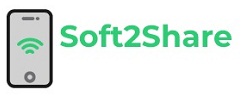User query: Hi! I am Amenda. Currently I have saved my important files in MBOX format. But due to some reasons now we are moving into Outlook 2019. After many tries, I am still not able to convert my data from MBOX to Outlook 2019. Kindly, help me out from this situation. Suggest me some tool to import multiple mbox files to Outlook 2019. Thankyou.
There was a time when MBOX was considered to be the best file format because of being accessible through multiple email clients. Like Thunderbird, Apple Mail, Entourage, Claws mail, Pocomail, Spicebird, SeaMonkey, Opera Mail, and Mulberry, etc. But due to certain reasons, there are many users who were looking to convert MBOX to Outlook 2019.
Are you also one of them who is looking to import multiple MBOX files to Outlook 2019? If yes, then this blog is helpful for you. Here, we are going to discuss about this issue in brief to help users. Read the complete blog and stay tuned with us for complete information.
What are the pros and cons of MBOX File format?
There are some pros and cons of MBOX files due to which users look to convert their MBOX files into Outlook PST files. Let’s have a look on these pros and cons:
Pros
- MBOX file is a plain text file
- It also supports multiple email clients
- MBOX always saves attachments in encoded format
Cons
- MBOX does not support MS Outlook
- MBOX contains issues related to file locking
Why users prefer Outlook 2019 over MBOX File format?
There are several reasons which create requirements to import multiple MBOX files to Outlook 2019. Some reasons are mentioned below:
- Microsoft Outlook 2019, 2016, 2013 offers an anti-spam feature to prevent spam emails.
- It also provides several advanced features like accessing mailbox offline.
- Outlook PST provides a password protection service to secure emails from spammers.
- MS outlook has a calendar option that helps users in creating events, manage tasks, etc.
- PST file format provides a better interactive user interface for smooth operations to its users.
Different methods of importing MBOX to Outlook 2019
There are two ways of transferring MBOX file format to MS Outlook:
- Manual Approach
- Professional Approach
Importing MBOX into Microsoft Outlook – Free Manual Technique
This manual solution is totally free of cost. It is advised to the users to keep a backup of all their mailbox data before proceeding to migration process of MBOX to Microsoft Outlook. By keeping a backup user will always remain on the safe side.
There is no manual solution available as such for this process, which is completely safe and secure for every user. As there are many risks associated with manual solutions.
Drawbacks of using free manual approach for conversion process
- User will require technical knowledge to execute the method
- It creates disturbance in original structure of the MBOX mailbox during migration
- Manual solution is a lengthy and time-consuming process
- This free solution doesn’t support bulk import of MBOX to Outlook PST
- Does not guarantee 100 % accurate results
Transfer multiple MBOX files to Outlook 2019 using Automated Solution
MBOX to Outlook Converter will simply import multiple MBOX files to Outlook 2019 without any trouble. It is an amazing tool for accomplishing a task easily. It is a simple and easy handling program that can smartly perform the transfer process. This software always maintains the hierarchy of internal system folders during the migration. Users can move single as well as multiple MBOX files to Outlook by using this tool. This tool also has option to create a separate or individual resulting PST file for each tool provides a direct option to export MBOX to Outlook PST. MBOX to Outlook 2019 tool allows batch conversion of several MBOX files at once. Users can also create Unicode pst file as a resultant file after exporting MBOX files to Outlook.
How to import multiple MBOX to Outlook PST – Working Steps
Follow some simple steps to complete the following procedure without facing any hassle:
Step 1 – First, download and run MBOX to Outlook 2019 application on your Windows OS. Read all the given instructions carefully before starting the process.
Step 2 – Thereafter, choose MBOX mailbox files from the software interface and click on the Next button.
Step 3 – Now, users have to select the PST file saving option from the given drop list to proceed further.
Step 4 – After that, MBOX to Outlook 2019 Software gives separate options to create separate PST as per MBOX and split the resultant PST file by size.

Step 5 – Then, select the destination folder to store resultant PST files and then tap on the Convert button.

Step 6 – The process of how to import multiple MBOX files to Outlook 2019 will start running on the screen.

Step 7 – After completion of the procedure, users can see a pop–up box on the screen. Click on the OK tab to exit the process.

Step 8 – After that, the tool will automatically open the destination location. Users can get the resultants Outlook PST files.

Step 9 – Finally, users have to open Microsoft Outlook and then import resultant PST files using an open outlook data file.

Wrapping up
Here, from the above discussion on import multiple MBOX files to Outlook 2019, it is clear that lengthy and risky manual methods will not help users in completing this task. For accomplishing this process third – party solution is the best option for users. The tool mentioned above is an advanced and effortless way to solve this issue. By following above – mentioned steps this process can be completed. We hope that this blog will help you to understand and execute MBOX to Outlook 2019 conversion successfully.